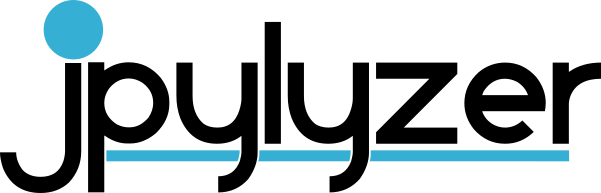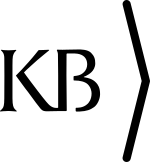Jpylyzer User Manual
1 Introduction
1.1 About jpylyzer
This User Manual documents jpylyzer, a validator and feature extractor for JP2 images. JP2 is the still image format that is defined by JPEG 2000 Part 1 (ISO/IEC 15444-1). Jpylyzer was specifically created to answer the following questions that you might have about any JP2 file:
Is this really a JP2 and does it really conform to the format’s specifications (validation)?
What are the technical characteristics of this image (feature extraction)?
1.2 Validation: scope and restrictions
Since the word ‘validation’ means different things to different people, a few words about the overall scope of jpylyzer. First of all, it is important to stress that jpylyzer is not a ‘one stop solution’ that will tell you that an image is 100% perfect. What jpylyzer does is this: based on the JP2 format specification (ISO/IEC 15444-1), it parses a file. It then subjects the file’s contents to a large number of tests, each of which is based on the requirements and restrictions that are defined by the standard. If a file fails one or more tests, this implies that it does not conform to the standard, and is no valid JP2. Importantly, this presumes that jpylyzer’s tests accurately reflect the format specification, without producing false positives.
1.2.1 ‘Valid’ means ‘probably valid’
If a file passes all tests, this is an indication that it is probably valid JP2. This (intentionally) implies a certain degree of remaining uncertainty, which is related to the following.
First of all, jpylyzer (or any other format validator for that matter) ‘validates’ a file by trying to prove that it does not conform to the standard. It cannot prove that that a file does conform to the standard.
Related to this, even though jpylyzer’s validation process is very comprehensive, it is not complete. For instance, the validation of JPEG 2000 codestreams at this moment is still somewhat limited. Section 7.2 discusses these limitations in detail. Some of these limitations ( e.g. optional codestream segment markers that are only minimally supported at this stage) may be taken away in upcoming versions of the tool.
1.2.2 No check on compressed bitstreams
One important limitation that most certainly will not be addressed in any upcoming versions is that jpylyzer does not analyse the data in the compressed bitstream segments. Doing so would involve decoding the whole image, and this is completely out of jpylyzer’s scope. As a result, it is possible that a JP2 that passes each of jpylyzer’s tests will nevertheless fail to render correctly in a viewer application.
1.2.3 Recommendations for use in quality assurance workflows
Because of the foregoing, a thorough JP2 quality assurance workflow should not rely on jpylyzer (or any other format validator) alone, but it should include other tests as well. Some obvious examples are:
A rendering test that checks if a file renders at all
Format migration workflows (e.g. TIFF to JP2) should ideally also include some comparison between source and destination images (e.g. a pixel-wise comparison)
Conversely, an image that successfully passes a rendering test or pixel-wise comparison may still contain problematic features ( e.g. incorrect colour space information), so validation, rendering tests and pixel-wise comparisons are really complementary to each other.
1.2.4 Note on ICC profile support
The support of ICC profiles in JP2 was recently extended through an amendment to the standard. These changes are taken into account by jpylyzer, which is in line with the most recent version of the (updated) standard.
1.3 Outline of this User Manual
Chapter 2 describes the installation process of jpylyzer for Windows and Unix-based systems. Chapter 3 explains the usage of jpylyzer as a command-line tool, or as an importable Python module. Chapter 4 gives a brief overview of the structure of JP2 and its ‘box’ structure. Jpylyzer’s output format is explained in chapter 5. The final chapters give a detailed description of the tests that jpylyzer performs for validation, and its reported properties. Chapter 6 does this for all ‘boxes’, except for the ‘Contiguous Codestream’ box, which is given a Chapter (7) of its own.
1.4 Funding
The development of jpylyzer was funded by the EU FP 7 project SCAPE (SCAlable Preservation Environments). More information about this project can be found here:
1.5 License
Jpylyzer is free software: you can redistribute it and/or modify it under the terms of the GNU Lesser General Public License as published by the Free Software Foundation, either version 3 of the License, or (at your option) any later version. This program is distributed in the hope that it will be useful, but WITHOUT ANY WARRANTY; without even the implied warranty of MERCHANTABILITY or FITNESS FOR A PARTICULAR PURPOSE. See the GNU Lesser General Public License for more details. You should have received a copy of the GNU Lesser General Public License along with this program. If not, see:
On Debian systems, the complete text of the GNU Lesser General Public License version 3 can be found in:
/usr/share/common-licenses/LGPL-32 Installation and set-up
2.1 Obtaining the software
To obtain the latest version of the software please use the download links at the jpylyzer homepage:
http://jpylyzer.openpreservation.org/
You have three options:
Install the software with the Pip package manager. This works on all platforms (Windows, Linux, Mac, etc.), but you need to have the Python interpreter available on your system. Jpylyzer is compatible with Python 2.7, and Python 3.2 and more recent (Python 3.0 and 3.1 are not supported).
Alternatively, for Windows users there is also a set of stand-alone binaries1. These allow you to run jpylyzer as an executable Windows application, without any need for installing Python. This option is particularly useful for Windows users who cannot (or don’t want to) install software on their system.
For Linux users Debian packages are available.
These options are described in the following sections.
2.2 Installation with Pip (Linux/Unix, Windows, Mac OS X)
2.2.1 General installation procedure
First make sure you have a recent version of pip. Then install jpylyzer with the following command:
pip install jpylyzer2.2.2 Single user installation (Linux)
On most Linux systems the above command needs to be run as super user (see below). If you don’t want this use the below command for a single-user install:
pip install jpylyzer --userThis will install the software to the .local folder (hidden by default!) in your home directory (~/.local). Next try to run jpylyzer by entering:
jpylyzerMost likely this will result in:
jpylyzer: command not foundIf this happens, add the directory ~/.local/bin (which is where the jpylyzer command-line tool is installed) to the PATH environment variable (you only need to do this once). To do this, locate the (hidden) file .profile in you home directory (~/), and open it in a text editor. Then add the following lines at the end of the file:
# set PATH so it includes the user's .local bin if it exists
if [ -d "$HOME/.local/bin" ] ; then
PATH="$HOME/.local/bin:$PATH"
fiSave the file, log out of your session and then log in again. Open a command terminal and type:
jpylyzerIf all went well you now see this:
usage: jpylyzer [-h] [--format FMT] [--legacyout] [--mix {1,2}] [--nopretty]
[--nullxml] [--recurse] [--verbose] [--version] [--wrapper]
jp2In [jp2In ...]
jpylyzer: error: the following arguments are required: jp2InWhich means that the installation was successful!
2.2.3 Global installation (Linux)
Simply enter:
sudo -H pip install isolyzerNo further configuration is needed in this case.
2.2.4 Note on pre-releases
The above command lines will only install stable versions of jpylyzer. In order to install the latest pre-release, add the --pre switch. For example:
sudo -H pip install jpylyzer --pre2.3 Installation of Windows binaries (Windows only)
Download the binary using the link on the jpylyzer homepage. Unzip the contents of this file to an empty folder on your PC. Jpylyzer should now be ready for use.
2.3.1 Testing the installation
To test your installation, open a Command Prompt (‘DOS prompt’) and type:
%jpylyzerPath%\jpylyzerIn the above command, replace %jpylyzerPath% with the full path to the jpylyzer installation directory (i.e. the directory that contains ‘jpylyzer.exe’ and its associated files). For example, if you extracted the files to directory c:\tools\jpylyzer, the command would become:
c:\tools\jpylyzer\jpylyzerExecuting this command should result in the following screen output:
usage: jpylyzer [-h] [--format FMT] [--legacyout] [--mix {1,2}] [--nopretty]
[--nullxml] [--recurse] [--verbose] [--version] [--wrapper]
jp2In [jp2In ...]
jpylyzer: error: the following arguments are required: jp2In2.3.2 Running jpylyzer without typing the full path
Optionally, you may also want to add the full path of the jpylyzer installation directory to the Windows ’Path’ environment variable. Doing so allows you to run jpylyzer from any directory on your PC without having to type the full path. In Windows 7 you can do this by selecting ‘settings’ from the ‘Start’ menu; then go to ‘control panel’/’system’ and go to the ‘advanced’ tab. Click on the ‘environment variables’ button. Finally, locate the ‘Path’ variable in the ‘system variables’ window, click on ‘Edit’ and add the full jpylyzer path (this requires local Administrator privileges). The settings take effect on any newly opened command prompt.
2.4 Installation of Debian packages (Ubuntu/Linux)
For Linux, Debian packages of jpylyzer exist. To install, simply download the .deb file, double-click on it and select Install Package. Alternatively you can also do this in the command terminal by typing:
sudo dpkg -i opf-jpylyzer_2.0.0_all.debIn both cases you need to have administrative privileges.
For Ubuntu and Debian alternative packages are available in the official release channels. To install simply run the following commands:
sudo apt-get update
sudo apt-get install python-jpylyzer3 Using jpylyzer
3.1 Overview
This chapter describes the general use of jpylyzer. The first sections cover the use of jpylyzer as a command-line tool and as an importable Python module.
3.2 Command-line usage
This section explains jpylyzer’s general command-line interface. For the sake of brevity, full paths to jpylyzer are omitted. This means that, depending on your system and settings, you may have to substitute each occurrence of ‘jpylyzer’ with its full path, the corresponding Windows binary, or a combination of both. The following examples illustrate this:
| This User Manual | jpylyzer |
|---|---|
| Substitution example Linux | /home/jpylyzer/jpylyzer |
| Substitution example Windows binaries | c:\tools\jpylyzer\jpylyzer |
Furthermore, command line arguments that are given between square brackets (example: [-h]) are optional.
3.2.1 Synopsis
Jpylyzer can be invoked using the following command-line arguments:
usage: jpylyzer [-h] [--format FMT] [--legacyout] [--mix {1,2}] [--nopretty]
[--nullxml] [--recurse] [--verbose] [--version] [--wrapper]
jp2In [jp2In ...]3.2.1.1 Positional arguments
| Argument | Description |
|---|---|
jp2In |
input JP2 image(s), may be one or more (whitespace-separated) path expressions; prefix wildcard (*) with backslash (\) in Linux |
3.2.1.2 Optional arguments
| Argument | Description |
|---|---|
[-h, --help] |
show help message and exit |
[--format FMT] |
validation format; allowed values are jp2 (used by default) and j2c (which activates raw codestream validation) |
[--mix {1,2}] |
report additional output in NISO MIX format (version 1.0 or 2.0) |
[--legacyout] |
report output in jpylyzer 1.x format (provided for backward compatibility only) |
[--nopretty] |
suppress pretty-printing of XML output |
[--nullxml] |
extract null-terminated XML content from XML and UUID boxes(doesn’t affect validation) |
[--recurse, -r] |
when analysing a directory, recurse into subdirectories (implies --wrapper if --legacyout is used) |
[--verbose] |
report test results in verbose format |
[-v, --version] |
show program’s version number and exit |
[--wrapper, -w] |
wrap output for individual image(s) in ‘results’ XML element (deprecated from jpylyzer 2.x onward, only takes effect if --legacyout is used) |
Note that the input can either be a single image, a space-separated sequence of images, a pathname expression that includes multiple images, or any combination of the above. For example, the following command will process one single image:
jpylyzer rubbish.jp2The next example shows how to process all files with a ‘jp2’ extension in the current directory:
jpylyzer *.jp2Note that on Unix/Linux based systems pathname expressions may not work properly unless you wrap them in quotation marks:
jpylyzer "*.jp2"3.2.2 Output redirection
All output (except warning and system error messages) is directed to the standard output device (stdout). By default this is the console screen. Use your platform’s standard output redirection operators to redirect output to a file. The most common situation will be to redirect the output of one invocation of jpylyzer to an XML file, which can be done with the ‘>’ operator (both under Windows and Linux):
jpylyzer jp2In > outputFileE.g. the following command will run jpylyzer on image ‘rubbish.jp2’ and redirects the output to file ‘rubbish.xml’:
jpylyzer rubbish.jp2 > rubbish.xmlThe format of the XML output is described in Chapter 5.
3.2.3 ‘format’ option
By default, jpylyzer validates against the JP2 format specification. Starting with version 2.0, jpylyzer can also validate raw JPEG 2000 codestreams that are not wrapped inside a JP2 container. For codestream validation, use the --format option with value j2c, e.g.:
jpylyzer --format j2c rubbish.j2c > rubbish.xml3.2.4 ‘mix’ option
When this option is used, jpylyzer reports additional output in NISO MIX format. This option takes one argument that defines whether MIX 1.0 or MIX 2.0 is used. For example, the following command will result in MIX 2.0 output:
jpylyzer --mix 2 rubbish.jp2 > rubbish.xmlThe MIX output is wrapped inside a file/propertiesExtension element. Note that MIX output is only written for files that are valid JP2 (files that are not valid result in an empty propertiesExtension element). Also, the --mix option is ignored if --format is set to j2c, or if --legacyout (see below) is used.
3.2.5 ‘legacyout’ option
The output format of jpylyzer has changed in version 2.0, which may break existing workflows that expect output in 1.x format. For backward compatibility the --legacyout option results in output that follows the old 1.x format. Note that codestream validation is disabled if you use this option.
3.2.6 ‘recurse’ option
If the --recurse option is used, jpylyzer will recursively traverse all subdirectories of a filepath expression. E.g:
jpylyzer /home/myJP2s/*.jp2 > rubbish.xmlIn this case jpylyzer analyses all files that have a .jp2 extension in directory /home/myJP2s and all its subdirectories.
3.2.7 ‘wrapper’ option (deprecated)
This deprecated option is included for backward-compatibility, and only takes effect if --legacyout (see above) is used.By default, the jpylyzer 1.x releases would create a separate XML tree for each analysed image, without any overarching hierarchy. For multiple-image pathname expressions this resulted in output that was not well-formed XML. The --legacyout option still results in this is behaviour. For example:
jpylyzer --legacyout rubbish.jp2 garbage.jp2 > rubbish.xmlIn this case, the file ‘rubbish.xml’ contains a succession of two XML trees, which by itself is not well-formed XML. The --wrapper option is provided to create valid XML instead:
jpylyzer --legacyout --wrapper rubbish.jp2 garbage.jp2 > rubbish.xmlIn the above case the XML trees of the individual images are wrapped inside a ‘results’ element. When the --recurse option is used, jpylyzer will automatically wrap the output in a ‘results’ element, so there’s no need to specify --wrapper in that case.
Starting with version 2.0, jpylyzer always generates well-formed XML (unless the --legacyout option is used), which makes the --wrapper option largely obsolete, apart from cases where the ‘old’ behaviour is needed for backward-compatibility reasons.
3.2.8 ‘nullxml’ option
The nullxml option was added to enable extraction of XML content that is terminated by a null-byte. By default jpylyzer doesn’t report the XML in that case, because it throws an exception in the XML parser. Apparently some old versions of the Kakadu demo applications would erroneously add a null-byte to embedded XML, so this option can be used to force extraction for images that are affected by this.
3.2.9 User warnings
Under the following conditions jpylyzer will print a user warning to the standard error device (typically the console screen):
3.2.9.1 No images to check
If there are no input images to check (typically because the value of jp2In refers to a non-existent file), the following warning message is shown:
User warning: no images to check!3.2.9.2 Unsupported box
In some cases you will see the following warning message:
User warning: ignoring 'boxName' (validator function not yet implemented)The reason for this: a JP2 file is made up of units that are called ‘boxes’. This is explained in more detail in Chapter 4. Each ‘box’ has its own dedicated validator function. At this stage validator functions are still missing for a small number of (optional) boxes. Jpylyzer will display the above warning message if it encounters a (yet) unsupported box. Any unsupported boxes are simply ignored, and the remainder of the file will be analyzed (and validated) normally.
3.2.9.3 Error while processing a file
In rare cases you may come across one of the following messages:
User warning: memory error (file size too large)Memory errors may occur for (very) large images. If you get this warning, try using a machine with more RAM. Also, a machine’s chip architecture and the operating system may put constraints on the amount of memory that can be allocated.
The following warning indicates an input error:
User warning: I/O error (cannot open file)Finally, the following messages most likely indicate a jpylyzer bug:
User warning:runtime error (please report to developers)
User warning: unknown error (please report to developers)If you ever run into either of these two errors, please get in touch with the jpylyzer developers. The easiest way to do this is to create a new issue at:
https://github.com/openpreserve/jpylyzer/issues
3.2.9.4 Unknown box
Occasionally, you may see this warning message:
User warning: ignoring unknown boxThis happens if jpylyzer encounters a box that is not defined by JPEG 2000 Part 1. It should be noted that, to a large extent, JPEG 2000 Part 1 permits the presence of boxes that are defined outside the standard. Again, jpylyzer will simply ignore these and process all other boxes normally.
3.3 Using jpylyzer as a Python module
Instead of using jpylyzer from the command-line, you can also import it as a module in your own Python programs. To do so, install jpylyzer with pip. Then import jpylyzer into your code by adding:
Subsequently you can call any function that is defined in jpylyzer.py. In practice you will most likely only need the checkOneFile function. The following minimal script shows how this works:
#! /usr/bin/env python
from jpylyzer import jpylyzer
# Define JP2
myFile = "/home/johan/jpylyzer-test-files/aware.jp2"
# Analyse with jpylyzer, result to Element object
myResult = jpylyzer.checkOneFile(myFile)
# Return image height value
imageHeight = myResult.findtext('./properties/jp2HeaderBox/imageHeaderBox/height')
print(imageHeight)Here, myResult is an Element object that can either be used directly, or converted to XML using the ElementTree module2. The structure of the element object follows the XML output that described in Chapter 5.
For validation a raw JPEG 2000 codestreams, call the checkOneFile function with the additional validationFormat argument, and set it to j2c:
# Define Codestream
myFile = "/home/johan/jpylyzer-test-files/rubbish.j2c"
# Analyse with jpylyzer, result to Element object
myResult = jpylyzer.checkOneFile(myFile, 'j2c')4 Structure of a JP2 file
4.1 Scope of this chapter
This chapter gives a brief overview of the JP2 file format. A basic understanding of the general structure of JP2 is helpful for appreciating how jpylyzer performs its validation. It will also make it easier to understand jpylyzer‘s extracted properties, as these are reported as a hierarchical tree that corresponds to the internal structure of JP2.
For an exhaustive description of every detail of the format you are advised to consult Annex I (‘JP2 file format syntax’) and Annex A (‘Codestream syntax’) of ISO/IEC 15444-1.
4.2 General format structure
At the highest level, a JP2 file is made up of a collection of boxes. A box can be thought of as the fundamental building block of the format. Some boxes (‘superboxes’) are containers for other boxes. The Figure below gives an overview of the top-level boxes in a JP2 file.
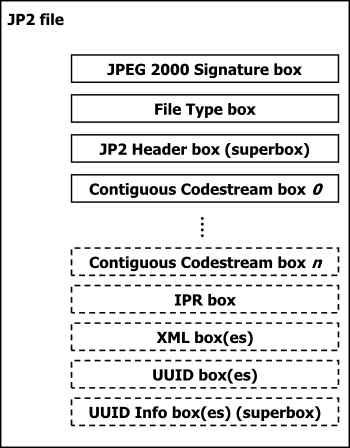
A number of things here are noteworthy to point out:
Some of these boxes are required, whereas others (indicated with dashed lines in the Figure) are optional.
The order in which the boxes appear in the file is subject to some constraints (e.g. the first box in a JP2 must always be a ‘Signature’ box, followed by a ‘File Type’ box).
Some boxes may have multiple instances (e.g. ‘Contiguous Codestream’ box), whereas others must be unique (e.g. ‘JP2 Header’ box).
More specific details can be found in the standard. The important thing here is that requirements like the above are something that should be verified by a validator, and this is exactly what jpylyzer does at the highest level of its validation procedure.
4.3 General structure of a box
All boxes are defined by a generic binary structure, which is illustrated by the following Figure:
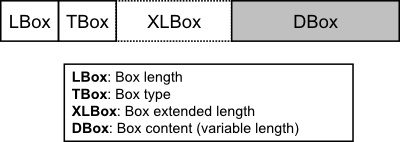
Most boxes are made up of the following three components:
A fixed-length ‘box length’ field that indicates the total size of the box (in bytes).
A fixed-length ‘box type’ field which specifies the type of information that can be found in this box
The box contents, which contains the actual information within the box. Its internal format depends on the box type. The box contents of a ‘superbox’ will contain its child boxes (which can be parsed recursively).
In some cases a box will also contain an ‘extended box length field’. This field is needed if the size of a box exceeds 232-1 bytes, which is the maximum value that can be stored in the 4-byte ‘box length’ field.
4.4 Defined boxes in JP2
The following Table (taken from Table I.2 in ISO/IEC 15444-1, with minor modifications) lists all boxes that are defined in the standard. Addition signs in the ‘box name’ column indicate boxes that are children of a ‘superbox’.
| Box name | Superbox | Required? | Purpose |
|---|---|---|---|
| JPEG 2000 Signature box | No | Required | Identifies the file as being part of the JPEG 2000 family of files. |
| File Type box | No | Required | Specifies file type, version and compatibility information, including specifying if this file is a conforming JP2 file or if it can be read by a conforming JP2 reader. |
| JP2 Header box | Yes | Required | Contains a series of boxes that contain header-type information about the file. |
| + Image Header box | No | Required | Specifies the size of the image and other related fields. |
| + Bits Per Component box | No | Optional | Specifies the bit depth of the components in the file in cases where the bit depth is not constant across all components. |
| + Colour Specification box | No | Required | Specifies the colourspace of the image. |
| + Palette box | No | Optional | Specifies the palette which maps a single component in index space to a multiple-component image. |
| + Component Mapping box | No | Optional | Specifies the mapping between a palette and codestream components. |
| + Channel Definition box | No | Optional | Specifies the type and ordering of the components within the codestream, as well as those created by the application of a palette. |
| + Resolution box | Yes | Optional | Contains the grid resolution. |
| ++ Capture Resolution box | No | Optional | Specifies the grid resolution at which the image was captured. |
| ++ Default Display Resolution box | No | Optional | Specifies the default grid resolution at which the image should be displayed. |
| Contiguous Codestream box | No | Required | Contains the codestream. |
| Intellectual Property box | No | Optional | Contains intellectual property information about the image. |
| XML box | No | Optional | Provides a tool by which vendors can add XML formatted information to a JP2 file. |
| UUID box | No | Optional | Provides a tool by which vendors can add additional information to a file without risking conflict with other vendors. |
| UUID Info box | Yes | Optional | Provides a tool by which a vendor may provide access to additional information associated with a UUID. |
| + UUID List box | No | Optional | Specifies a list of UUIDs. |
| + URL box | No | Optional | Specifies a URL. |
A JP2 file may contain boxes that are not defined by the standard. Such boxes are simply skipped and ignored by conforming reader applications.
5 Output format
This chapter explains jpylyzer’s output format.
5.1 Overview
Jpylyzer generates its output in XML format, which is defined by the schema that can be found here. The following Figure shows the output structure:
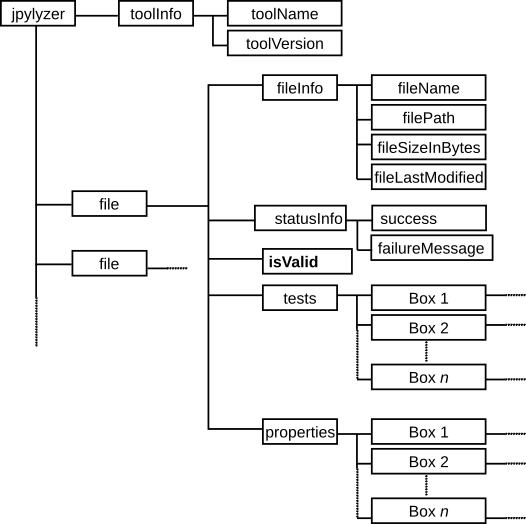
The root element (jpylyzer) contains the following child elements:
one toolInfo element, which contains information about jpylyzer
one or more file elements, each of which contain information about about the analysed files
The XML output is pretty-printed. You can use the --nopretty switch to disable pretty-printing (this produces smaller files and may give a slightly better performance).
5.2 toolInfo element
This element holds information about jpylyzer. Currently it contains the following sub-elements:
toolName: name of the analysis tool (i.e. jpylyzer or jpylyzer.exe, depending on the platform used)
toolVersion: version of jpylyzer (jpylyzer uses a date versioning scheme)
5.3 file element
The file element contains the following sub-elements:
fileInfo: general information about the analysed file
statusInfo: information about the status of jpylyzer’s validation attempt
isValid: outcome of the validation
tests: outcome of the individual tests that are part of the validation process (organised by box)
properties: image properties (organised by box)
propertiesExtension: wrapper element for NISO MIX output (only if the
--mixoption is used)
5.4 fileInfo element
This element holds general information about the analysed file. Currently it contains the following sub-elements:
filename: name of the analysed file without its path (e.g. “rubbish.jp2”)
filePath: name of the analysed file, including its full absolute path (e.g. “d:\data\images\rubbish.jp2”)
fileSizeInBytes: file size in bytes
fileLastModified: last modified date and time
5.5 statusInfo element
This element holds general information about about the status of jpylyzer’s attempt at validating a file. It tells you whether the validation process could be completed without any internal jpylyzer errors. It contains the following sub-elements:
success: a Boolean flag that indicates whether the validation attempt completed normally (“True”) or not (“False”). A value of “False” indicates an internal error that prevented jpylyzer from validating the file.
failureMessage: if the validation attempt failed (value of success equals “False”), this field gives further details about the reason of the failure. Examples are:
memory error (file size too large)runtime error (please report to developers)unknown error (please report to developers)
5.6 isValid element
This element contains the results of the validation. If a file passed all the tests (i.e. all tests returned “True”, see section 5.7) it is most likely valid, and the value of isValid will be “True”. Its value is “False” otherwise. The element has a format attribute, which defines the validation format (set by the --format command-line option). The format attribute can have the following values:
- “jp2” (JP2 validation)
- “j2c” (raw codestream validation)
5.7 tests element
This element is reserved to hold the outcomes of all the individual tests that jpylyzer performs to assess whether a file is valid JP2. The results are organised in a hierarchical tree that corresponds to JP2’s box structure. Each individual test can have two values:
“True” if a file passed the test.
“False” if a file failed the test.
If a file passed all tests, this is an indication that it is most likely valid JP2. In that case, the isValid element (section 5.6) has a value of “True” (and “False” in all other cases). These tests are all explained in chapters 6 and 7.
5.7.1 Default and verbose reporting of test results
By default, jpylyzer only reports any tests that failed (i.e. returned “False”), including the corresponding part of the box structure. For a valid JP2 the tests element will be empty. If the –verbose flag is used, the results of all tests are included (including those that returned “True”)3.
5.8 properties element
This element contains the extracted image properties, which are organised in a hierarchical tree that corresponds to JP2’s box structure. See chapters 6 and 7 for a description of the reported properties.
5.9 propertiesExtension element
This optional element is reserved for output in alternative formats. Currently it is used to wrap output in NISO MIX format if the --mix option is used. See the MIX documentation for a description of the reported elements.
6 JP2: box by box
The following two chapters provide a detailed explanation of jpylyzer’s functionality and its output. In particular, the following two aspects are addressed:
The reported properties
The tests that jpylyzer performs to establish the validity of a file.
6.1 About the properties and tests trees
The ‘properties’ element in jpylyzer’s output holds a hierarchical tree structure that contains all extracted properties. The ‘tests’ tree follows the same structure. The hierarchy reflects JP2’s box structure (explained in Chapter 4): each box is represented by a corresponding output element that contains the corresponding property entries. If a box is a superbox, the output element will contain child elements for each child box. For some boxes, the output contains further sub-elements. This applies in particular to the Contiguous Codestream box, since its contents are more complex than any of the other boxes. Also, if a Colour Specification box contains an embedded ICC profile, the properties of the ICC profile are stored in a separate sub-element. In addition to this, one ‘property’ that is reported by jpylyzer (the compression ratio) is not actually extracted from any particular box. Instead, it is calculated from the file size and some properties from the Header boxes. As a result, it is reported separately in the root of the properties tree.
6.1.1 Naming of properties
The naming of the reported properties largely follows the standard (ISO/IEC 15444-1). Some minor differences follow from the fact that the standard does have any consistent use of text case, whereas jpylyzer uses lower camel case. In addition, some parameters in the standard are compound units that aggregate a number of Boolean ‘switches’, where no names are provided for each individual switch. An example of this is the Scod (coding style) parameter in the codestream header, which contains three switches that define the use of precincts, start-of-packet markers and end-of-packet markers. For cases like these jpylyzer uses its own (largely self-descriptive) names (which are all documented in these chapters).
6.2 JPEG 2000 Signature box
This box contains information that allows identification of the file as being part of the JPEG 2000 family of file formats.
6.2.1 Element name
signatureBox
6.2.2 Reported properties
None (box only holds JPEG 2000 signature, which includes non-printable characters)
6.2.3 Tests
| Test name | True if |
|---|---|
| boxLengthIsValid | Size of box contents equals 4 bytes |
| signatureIsValid | Signature equals 0x0d0a870a |
6.3 File Type box
This box specifies file type, version and compatibility information, including specifying if this file is a conforming JP2 file or if it can be read by a conforming JP2 reader.
6.3.1 Element name
fileTypeBox
6.3.2 Reported properties
| Property | Description |
|---|---|
| br | Brand |
| minV | Minor version |
| cL* | Compatibility field (repeatable) |
6.3.3 Tests
| Test name | True if |
|---|---|
| boxLengthIsValid | (Size of box – 8) /4 is a whole number (integer) |
| brandIsValid | br equals 0x6a703220 (“jp2”) |
| minorVersionIsValid | minV equals 0 |
| compatibilityListIsValid | Sequence of compatibility (cL) fields includes one entry that equals 0x6a703220 (“jp2”) |
6.4 JP2 Header box (superbox)
This box is a superbox that holds a series of boxes that contain header-type information about the file.
6.4.1 Element name
jp2HeaderBox
6.4.2 Reported properties
Since this is a superbox, it contains a number of child boxes. These are represented as child elements in the properties tree:
| Child element | Description |
|---|---|
| imageHeaderBox (section 6.5) | Properties from Image Header box (required) |
| bitsPerComponentBox (section 6.6) | Properties from Bits Per Component box (optional) |
| ColourSpecificationBox (section 6.7) | Properties from Colour Specification box (required) |
| paletteBox (section 6.8) | Properties from Palette box (optional) |
| componentMappingBox (section 6.9) | Properties from Component Mapping box (optional) |
| channelDefinitionBox (section 6.10) | Properties from Channel Definition box (optional) |
| resolutionBox (section 6.11) | Properties from Resolution box (optional) |
6.4.3 Tests
| Test name | True if |
|---|---|
| containsImageHeaderBox | Box contains required Image Header box |
| containsColourSpecificationBox | Box contains required Colour Specification box |
| containsBitsPerComponentBox | Box contains Bits Per Component Box, which is required if bPCSign and bPCDepth in Image Header Box equal 1 and 128, respectively (test is skipped otherwise) |
| firstJP2HeaderBoxIsImageHeaderBox | First child box is Image Header Box |
| noMoreThanOneImageHeaderBox | Box contains no more than one Image Header box |
| noMoreThanOneBitsPerComponentBox | Box contains no more than one Bits Per Component box |
| noMoreThanOnePaletteBox | Box contains no more than one Palette box |
| noMoreThanOneComponentMappingBox | Box contains no more than one Component Mapping box |
| noMoreThanOneChannelDefinitionBox | Box contains no more than one Channel Definition box |
| noMoreThanOneResolutionBox | Box contains no more than one Resolution box |
| colourSpecificationBoxesAreContiguous | In case of multiple Colour Specification boxes, they appear contiguously in the JP2 Header box |
| paletteAndComponentMappingBoxesOnlyTogether | Box contains a Palette box (only if Component Mapping box is present); box contains a Component Mapping box (only if Palette box is present) |
6.5 Image Header box (child of JP2 Header box)
This box specifies the size of the image and other related fields.
6.5.1 Element name
imageHeaderBox
6.5.2 Reported properties
| Property | Description |
|---|---|
| height | Image height in pixels |
| width | Image width in pixels |
| nC | Number of image components |
| bPCSign | Indicates whether image components are signed or unsigned |
| bPCDepth | Number of bits per component |
| c | Compression type |
| unkC | Colourspace Unknown field (“yes” if colourspace of image data is unknown; “no” otherwise) |
| iPR | Intellectual Property field (“yes” if image contains intellectual property rights information; “no” otherwise) |
6.5.3 Tests
| Test name | True if |
|---|---|
| boxLengthIsValid | Size of box contents equals 14 bytes |
| heightIsValid | height is within range [1, 232 - 1] |
| widthIsValid | width is within range [1, 232 - 1] |
| nCIsValid | nC is within range [1, 16384] |
| bPCIsValid | bPCDepth is within range [1,38] OR bPCSign equals 255 (in the latter case the bit depth is variable) |
| cIsValid | c equals 7 (“jpeg2000”) |
| unkCIsValid | unkC equals 0 (“no”) or 1 (“yes”) |
| iPRIsValid | iPR equals 0 (“no”) or 1 (“yes”) |
6.6 Bits Per Component box (child of JP2 Header box)
This (optional) box specifies the bit depth of the components in the file in cases where the bit depth is not constant across all components.
6.6.1 Element name
bitsPerComponentBox
6.6.2 Reported properties
| Property | Description |
|---|---|
| bPCSign* | Indicates whether image component is signed or unsigned (repeated for all components) |
| bPCDepth* | Number of bits for this component (repeated for all components) |
6.6.3 Tests
| Test name | True if |
|---|---|
| bPCIsValid* | bPCDepth is within range [1,38] (repeated for all components) |
6.7 Colour Specification box (child of JP2 Header box)
This box specifies the colourspace of the image.
6.7.1 Element name
colourSpecificationBox
6.7.2 Reported properties
| Property | Description |
|---|---|
| meth | Specification method. Indicates whether colourspace of this image is defined as an enumerated colourspace or using a (restricted) ICC profile. |
| prec | Precedence |
| approx | Colourspace approximation |
| enumCS (if meth equals “Enumerated”) | Enumerated colourspace (as descriptive text string) |
| icc (if meth equals “Restricted ICC” or “Any ICC”4) | Properties of ICC profile as child element (see below) |
6.7.3 Reported properties of ICC profiles
If the colour specification box contains an embedded ICC profile, jpylyzer will also report the following properties (which are all grouped in an “icc” sub-element in the properties tree). An exhaustive explanation of these properties is given in the ICC specification (ISO 15076-1 / ICC.1:2004-10). Note that jpylyzer does not validate embedded ICC profiles (even though it does check if a specific ICC profile is allowed in JP2)!
| Property | Description |
|---|---|
| profileSize | Size of ICC profile in bytes |
| preferredCMMType | Preferred CMM type |
| profileVersion | Profile version. Format: “majorRevision.minorRevision.bugFixRevision” |
| profileClass | Profile/device class |
| colourSpace | Colourspace |
| profileConnectionSpace | Profile connection space |
| dateTimeString | Date / time string. Format: “YYYY/MM/DD, h:m:s” |
| profileSignature | Profile signature |
| primaryPlatform | Primary platform |
| embeddedProfile | Flag that indicates whether profile is embedded in file (“yes”/”no”) |
| profileCannotBeUsedIndependently | Flag that indicates whether profile cannot (!) be used independently from the embedded colour data (“yes”/”no”) |
| deviceManufacturer | Identifies a device manufacturer |
| deviceModel | Identifies a device model |
| transparency | Indicates whether device medium is reflective or transparent |
| glossiness | Indicates whether device medium is glossy or matte |
| polarity | Indicates whether device medium is positive or negative |
| colour | Indicates whether device medium is colour or black and white |
| renderingIntent | Rendering intent |
| connectionSpaceIlluminantX | Profile connection space illuminant X |
| connectionSpaceIlluminantY | Profile connection space illuminant Y |
| connectionSpaceIlluminantZ | Profile connection space illuminant Z |
| profileCreator | Identifies creator of profile |
| profileID | Profile checksum (as hexadecimal string) |
| tag* | Signature of profile tag (repeated for all tags in the profile) |
| description | Profile description (extracted from ‘desc’ tag) |
6.7.4 Tests
| Test name | True if |
|---|---|
| methIsValid | meth equals 1 (enumerated colourspace) or 2 (restricted ICC profile) |
| precIsValid | prec equals 0 |
| approxIsValid | approx equals 0 |
| enumCSIsValid (if meth equals “Enumerated”) | enumCS equals 16 (“sRGB”), 17 (“greyscale”) or 18 (“sYCC”) |
| iccSizeIsValid (if meth equals “Restricted ICC”) | Actual size of embedded ICC profile equals value of profileSize field in ICC header |
| iccPermittedProfileClass (if meth equals “Restricted ICC”) | ICC profile class is “input device” or “display device”5 |
| iccNoLUTBasedProfile (if meth equals “Restricted ICC”) | ICC profile type is not N-component LUT based (which is not allowed in JP2) |
6.8 Palette box (child of JP2 Header box)
This (optional) box specifies the palette which maps a single component in index space to a multiple-component image.
6.8.1 Element name
paletteBox
6.8.2 Reported properties
| Property | Description |
|---|---|
| nE | Number of entries in the table |
| nPC | Number of palette columns |
| bSign* | Indicates whether values created by this palette column are signed or unsigned (repeated for all columns) |
| bDepth* | Bit depth of values created by this palette column (repeated for all columns) |
| cP** | Value for this entry (repeated for all columns, and for the number of entries) |
6.8.3 Tests
| Test name | True if |
|---|---|
| nEIsValid | nE is within range [0,1024] |
| nPCIsValid | nPC is within range [1,255] |
| bDepthIsValid* | bDepth is within range [1,38] (repeated for all columns) |
6.9 Component Mapping box (child of JP2 Header box)
This (optional) box specifies the mapping between a palette and codestream components.
6.9.1 Element name
componentMappingBox
6.9.2 Reported properties
| Property | Description |
|---|---|
| cMP* | Component index (repeated for all channels) |
| mTyp* | Specifies how channel is generated from codestream component (repeated for all channels) |
| pCol* | Palette component index (repeated for all channels) |
6.9.3 Tests
| Test name | True if |
|---|---|
| cMPIsValid | cMP is within range [0,16384] |
| mTypIsValid* | mTyp is within range [0,1] (repeated for all channels) |
| pColIsValid* | pCol is 0 if mTyp is 0 (repeated for all channels) |
6.10 Channel Definition box (child of JP2 Header box)
This (optional) box specifies the type and ordering of the components within the codestream, as well as those created by the application of a palette.
6.10.1 Element name
channelDefinitionBox
6.10.2 Reported properties
| Property | Description |
|---|---|
| n | Number of channel descriptions |
| cN* | Channel index (repeated for all channels) |
| cTyp* | Channel type (repeated for all channels) |
| cAssoc* | Channel association (repeated for all channels) |
6.10.3 Tests
| Test name | True if |
|---|---|
| nIsValid | n is within range [1, 65535] |
| boxLengthIsValid | (Size of box – 2) / equals 6*n |
| cNIsValid* | cN is within range [0, 65535] (repeated for all channels) |
| cTypIsValid* | cType is within range [0, 65535] (repeated for all channels) |
| cAssocIsValid* | cAssoc is within range [0, 65535] (repeated for all channels) |
6.11 Resolution box (child of JP2 Header box, superbox)
This (optional) box contains the grid resolution.
6.11.1 Element name
resolutionBox
6.11.2 Reported properties
Since this is a superbox, it contains one or two child boxes. These are represented as child elements in the properties tree:
| Child element | Description |
|---|---|
| captureResolutionBox (section 6.12) | Properties from Capture Resolution box |
| displayResolutionBox (section 6.13) | Properties from Default Display Resolution box |
6.11.3 Tests
| Test name | True if |
|---|---|
| containsCaptureOrDisplayResolutionBox | Box contains either a Capture Resolution box or a Default Display Resolution box, or both |
| noMoreThanOneCaptureResolutionBox | Box contains no more than one Capture Resolution box |
| noMoreThanOneDisplayResolutionBox | Box contains no more than one Default Display Resolution box |
6.12 Capture Resolution box (child of Resolution box)
This (optional) box specifies the grid resolution at which the image was captured.
6.12.1 Element name
captureResolutionBox
6.12.2 Reported properties
Resolution information in this box is stored as a set of vertical and horizontal numerators, denominators and exponents. Jpylyzer also reports the corresponding grid resolutions in pixels per meter and pixels per inch, which are calculated from these values.
| Property | Description |
|---|---|
| vRcN | Vertical grid resolution numerator |
| vRcD | Vertical grid resolution denominator |
| hRcN | Horizontal grid resolution numerator |
| hRcD | Horizontal grid resolution denominator |
| vRcE | Vertical grid resolution exponent |
| hRcE | Horizontal grid resolution exponent |
| vRescInPixelsPerMeter | Vertical grid resolution, expressed in pixels per meter6 |
| hRescInPixelsPerMeter | Horizontal grid resolution, expressed in pixels per meter7 |
| vRescInPixelsPerInch | Vertical grid resolution, expressed in pixels per inch8 |
| hRescInPixelsPerInch | Horizontal grid resolution, expressed in pixels per inch9 |
6.12.3 Tests
| Test name | True if |
|---|---|
| boxLengthIsValid | Size of box contents equals 10 bytes |
| vRcNIsValid | vRcN is within range [1,65535] |
| vRcDIsValid | vRcD is within range [1,65535] |
| hRcNIsValid | hRcN is within range [1,65535] |
| hRcDIsValid | hRcD is within range [1,65535] |
| vRcEIsValid | vRcE is within range [-127,128] |
| hRcEIsValid | hRcE is within range [-127,128] |
6.13 Default Display Resolution box (child of Resolution box)
This (optional) box specifies the default grid resolution at which the image should be displayed.
6.13.1 Element name
displayResolutionBox
6.13.2 Reported properties
Resolution information in this box is stored as a set of vertical and horizontal numerators, denominators and exponents. Jpylyzer also reports the corresponding grid resolutions in pixels per meter and pixels per inch, which are calculated from these values.
| Property | Description |
|---|---|
| vRdN | Vertical grid resolution numerator |
| vRdD | Vertical grid resolution denominator |
| hRdN | Horizontal grid resolution numerator |
| hRdD | Horizontal grid resolution denominator |
| vRdE | Vertical grid resolution exponent |
| hRdE | Horizontal grid resolution exponent |
| vResdInPixelsPerMeter | Vertical grid resolution, expressed in pixels per meter10 |
| hResdInPixelsPerMeter | Horizontal grid resolution, expressed in pixels per meter11 |
| vResdInPixelsPerInch | Vertical grid resolution, expressed in pixels per inch12 |
| hResdInPixelsPerInch | Horizontal grid resolution, expressed in pixels per inch13 |
6.13.3 Tests
| Test name | True if |
|---|---|
| boxLengthIsValid | Size of box contents equals 10 bytes |
| vRdNIsValid | vRdN is within range [1,65535] |
| vRdDIsValid | vRdD is within range [1,65535] |
| hRdNIsValid | hRdN is within range [1,65535] |
| hRdDIsValid | hRdD is within range [1,65535] |
| vRdEIsValid | vRdE is within range [-127,128] |
| hRdEIsValid | hRdE is within range [-127,128] |
6.14 Contiguous Codestream box
This box contains the codestream. See chapter 7.
6.15 Intellectual Property box
This (optional) box contains intellectual property information about the image. The JP2 format specification (ISO/IEC 15444-1) does not provide any specific information about this box, other than stating that “the definition of the format of [its] contents […] is reserved for ISO”. As a result, jpylyzer does not currently include a validator function for this box, which is now simply ignored. Jpylyzer will display a user warning message in that case.
6.16 XML box
This (optional) box contains XML formatted information.
6.16.1 Element name
xmlBox
6.16.2 Reported properties
If the contents of this box are well-formed XML (see ‘tests’ below), the ‘xmlBox’ element in the properties tree will contain the contents of the XML box. Note that, depending on the character encoding of the original XML, it may contain characters that are not allowed in the encoding that is used for jpylyzer’s output. Any such characters will be represented by numerical entity references in the output. If the box contents are not well-formed XML, no properties are reported for this box.
6.16.3 Tests
| Test name | True if |
|---|---|
| containsWellformedXML | Contents of box are parsable, well-formed XML |
Note that jpylyzer does not check whether the XML is valid, as this is not required by the standard. Besides, doing so would make jpylyzer significantly slower for XML that contains references to external schemas and DTDs.
6.17 UUID box
This (optional) box contains additional (binary) information, which may be vendor-specific. Some applications (e.g. Kakadu and ExifTool) also use this box for storing XMP metadata (see Section 1.1.4 in Part 3 of the XMP specification14).
6.17.1 Element name
uuidBox
6.17.2 Reported properties
If the value of uuid indicates the presence of XMP metadata and the contents of this box are well-formed XML, (see ‘tests’ below), the ‘uuidBox’ element in the properties tree will contain the XMP data. Note that, depending on the character encoding of the original XML, it may contain characters that are not allowed in the encoding that is used for jpylyzer’s output. Any such characters will be represented by numerical entity references in the output. In all other cases, the ‘uuidBox’ element will contain a standard string representation the of UUID.
| Property | Description |
|---|---|
| uuid | Standard string representation of UUID (only if uuid has value other than be7acfcb-97a9-42e8-9c71-999491e3afac). For an explanation of UUIDs see e.g. Leach et al., 2005. |
| XMP data | XMP metadata (only if uuid has value be7acfcb-97a9-42e8-9c71-999491e3afac) |
Note that except for the XMP case, jpylyzer will not be able to report any information on the actual contents of this box, since it is defined outside of the scope of JPEG 2000.
6.17.3 Tests
| Test name | True if |
|---|---|
| boxLengthIsValid | Size of box contents is greater than 16 bytes |
| containsWellformedXML | Contents of box are parsable, well-formed XML (this test is only performed if uuid has value be7acfcb-97a9-42e8-9c71-999491e3afac) |
6.18 UUID Info box (superbox)
This (optional) box contains additional information associated with a UUID.
6.18.1 Element name
uuidInfoBox
6.18.2 Reported properties
This is a superbox which contains two child boxes. These are represented as child elements in the properties tree:
| Child element | Description |
|---|---|
| uuidListBox (section 6.19) | Properties from UUID List box |
| urlBox (section 6.20) | Properties from Data Entry URL box |
6.18.3 Tests
| Test name | True if |
|---|---|
| containsOneListBox | Box contains exactly one UUID List box |
| containsOneURLBox | Box contains exactly one Data Entry URL box |
6.19 UUID List box (child of UUID Info box)
This (optional) box specifies a list of UUIDs.
6.19.1 Element name
uuidListBox
6.19.2 Reported properties
| Property | Description |
|---|---|
| nU | Number of UUIDs |
| uuid* | Standard string representation of UUID (repeated nU times) |
6.19.3 Tests
| Test name | True if |
|---|---|
| boxLengthIsValid | Size of box equals nU * 16 + 2 |
6.20 Data Entry URL box (child of UUID Info box)
This (optional) box specifies a URL.
6.20.1 Element name
urlBox
6.20.2 Reported properties
| Property | Description |
|---|---|
| version | Version number |
| loc | Location, which specifies a URL of the additional information associated with the UUIDs in the UUID List box that resides in the same UUID Info box |
6.20.3 Tests
| Test name | True if |
|---|---|
| flagIsValid | Three bytes that make up “flag” field equal 0x00 00 00 (‘flag’ is not reported to output because it only contains null bytes) |
| locIsUTF8 | Location (URL) can be decoded to UTF-8 |
| locHasNullTerminator | Location (URL) is a null-terminated string |
6.21 Unknown box
An image may contain boxes that are not defined by ISO/IEC 15444-1. Although jpylyzer ignores such boxes, it will report some minimal info that will allow interested users to identify them to a limited extent.
6.21.1 Element name
unknownBox
6.21.2 Reported properties
| Property | Description |
|---|---|
| boxType | Four-character text string that specifies the type of information that is found in this box (corresponds to TBox in section I.4 of ISO/IEC 15444-1). |
6.22 Top-level tests and properties
This section describes the tests and output for the top file level.
6.22.1 Element name
properties
6.22.2 Reported properties
The metrics that are listed here are not ‘properties’ in a strict sense; instead they are secondary or derived metrics that are calculated by combining information from different parts / boxes of the file.
| Property | Description |
|---|---|
| compressionRatio | Compression ratio |
The compression ratio is calculated as the ratio between the size of the uncompressed image data and the actual file size:
Here, sizeCompressed is simply the file size (fileSizeInBytes in output file’s ‘fileInfo’ element). The uncompressed size (in bytes) can be calculated by multiplying the number of bytes per pixel by the total number of pixels:
With:
- nC
- number of image components (from Image Header box)
- i
- component index
- bPCDepthi
- bits per component for component i (from Image Header box or Bits Per Component box)
- height
- image height (from Image Header box)
- width
- image width (from Image Header box)
In addition, the root of the properties tree contains the elements for all top-level boxes:
| Child element | Description |
|---|---|
| signatureBox (section 6.2) | Properties from JPEG 2000 Signature box |
| fileTypeBox (section 6.3) | Properties from File Type box |
| jp2HeaderBox (section 6.4) | Properties from JP2 Header box |
| contiguousCodestreamBox (chapter 7) | Properties from Contiguous Codestream box |
| intellectualPropertyBox (section 6.15) | Properties from Intellectual Property box (optional) |
| xmlBox (section 6.16) | Properties from XML box (optional) |
| uuidBox (section 6.17) | Properties from UUID box (optional) |
| uuidInfoBox (section 6.18) | Properties from UUID Info box (optional) |
6.22.3 Tests
The tests that jpylyzer performs at the root level fall in either of the following two categories:
Tests for the presence of required top-level boxes, the order in which they appear and restrictions on the number of instances for specific boxes
Tests for consistency of information in different parts of the file. In particular, a lot of the information in the Image Header box is redundant with information in the codestream header, and jpylyzer performs a number of tests to verify the consistency between these two.
| Test name | True if |
|---|---|
| containsSignatureBox | File root contains a JPEG 2000 Signature box |
| containsFileTypeBox | File root contains a File Type box |
| containsJP2HeaderBox | File root contains a JP2 Header box |
| containsContiguousCodestreamBox | File root contains a Contiguous Codestream box |
| containsIntellectualPropertyBox | File root contains an Intellectual Property box, which is required if iPR field in Image Header Box equals 1 (test is skipped otherwise) |
| firstBoxIsSignatureBox | First box is JPEG 2000 Signature box |
| secondBoxIsFileTypeBox | Second box is File Type box |
| locationJP2HeaderBoxIsValid | JP2 Header box is located after File Type Box and before (first) Contiguous Codestream box |
| noMoreThanOneSignatureBox | File root contains no more than one JPEG 2000 Signature box |
| noMoreThanOneFileTypeBox | File root contains no more than one File Type box |
| noMoreThanOneJP2HeaderBox | File root contains no more than one JP2 Header box |
| heightConsistentWithSIZ | Value of height from Image Header Box equals ysiz –yOsiz from codestream SIZ header |
| widthConsistentWithSIZ | Value of width from Image Header Box equals xsiz –xOsiz from codestream SIZ header |
| nCConsistentWithSIZ | Value of nC from Image Header Box equals csiz from codestream SIZ header |
| bPCSignConsistentWithSIZ | Values of bPCSign from Image Header box (or Bits Per Component box) are equal to corresponding ssizSign values from codestream SIZ header |
| bPCDepthConsistentWithSIZ | Values of bPCDepth from Image Header box (or Bits Per Component box) are equal to corresponding ssizDepth values from codestream SIZ header |
7 Contiguous Codestream box
7.1 General codestream structure
The Contiguous Codestream box holds the JPEG 2000 codestream, which contains the actual image data in a JP2.
7.1.1 Markers and marker segments
A codestream is made up of a number of functional entities which are called markers and marker segments. A marker is essentially a 2-byte delimiter that delineates the start or end position of a functional entity. A marker segment is the combination of a marker and a set of associated parameters (segment parameters). However, not every marker has any associated parameters.
7.1.2 General structure of the codestream
The codestream is made up of a number of components. The Figure below gives an overview.
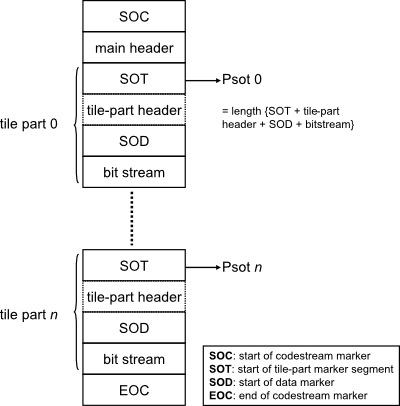
From top to bottom, the Figure shows the following components:
A start of codestream (SOC) marker, which indicates the start of the codestream
A main codestream header (which includes a number of header marker segments)
A sequence of one or more tile parts. Each tile part consists of the following components:
A start of tile-part (SOT) marker segment, which indicates the start of a tile part, and which also contains index information of the tile part and its associated tile
Optionally this may be followed by one or more additional tile-part header marker segments
A start of data (SOD) marker that indicates the start of the bitstream for the current tile part
The bitstream
An ‘end of codestream’ (EOC) marker that indicates the end of the codestream.
7.2 Limitations of codestream validation
It is important to stress here that jpylyzer currently doesn’t support the full set of marker segments that can occur in a codestream. As a result, the validation of codestreams is somewhat limited. These limitations are discussed in this section.
7.2.1 Main codestream header
Annex A of ISO/IEC 15444-1 lists a total of 13 marker segments that can occur in the main codestream header. Most of these are optional. The current version of jpylyzer only offers full support (i.e. reads and validates) for the following main header marker segments (which includes all the required ones):
Start of codestream (SOC) marker segment (required)
Image and tile size (SIZ) marker segment (required)
Coding style default (COD) marker segment (required)
Coding style component (COC) marker segment (optional)
Region-of-interest (RGN) marker segment (optional)
Quantization default (QCD) marker segment (required)
Quantization component (QCC) marker segment (optional)
Progression order change (POC) marker segment (optional)
Component registration (CRG) marker segment (optional)
Comment (COM) marker segment (optional)
In addition the codestream header may also contain any of the following marker segments, which are all optional:
Packet length, main header (PLM) marker segment (optional) *
Packed packet headers, main header (PPM) marker segment (optional) *
Tile-part lengths (TLM) marker segment (optional) *
The optional markers that are marked with an asterisk above are only minimally supported at this stage: if jpylyzer encounters them, it will include the corresponding element in the properties element of the output. However, jpylyzer does not analyse the contents of these marker segments, which means that the respective elements in the output will be empty.
7.2.2 Tile parts
The tile part validation has similar limitations. The standard lists 11 marker segments that can occur in the tile part header. Currently, jpylyzer only fully supports the following ones:
Start of tile part (SOT) marker segment (required)
Coding style default (COD) marker segment (optional)
Coding style component (COC) marker segment (optional)
Region-of-interest (RGN) marker segment (optional)
Quantization default (QCD) marker segment (optional)
Quantization component (QCC) marker segment (optional)
Progression order change (POC) marker segment (optional)
Comment (COM) marker segment (optional)
Start of data (SOD) marker segment (required)
In addition the following optional marker segments may also occur:
Packet length, tile-part header (PLT) marker segment (optional) *
Packed packet headers, tile-part header (PPT) marker segment (optional) *
The optional markers that are marked with an asterisk above are only minimally supported at this stage: if jpylyzer encounters them, it will include the corresponding element in the properties element of the output. However, jpylyzer does not analyse the contents of these marker segments, which means that the respective elements in the output will be empty.
7.2.3 Bit streams
In addition to the above limitations, jpylyzer can not be used to establish whether the data in the bitstream are correct (this would require decoding the compressed image data, which is completely out of jpylyzer’s scope)15. As a result, if jpylyzer is used as part of a quality assurance workflow, it is recommended to also include an additional check on the image contents16. Also, jpylyzer does not perform any checks on marker segments within the bit-stream: start-of packet (SOP) and end-of-packet (EPH) markers.
7.2.4 Detection of incomplete or truncated codestreams
A JP2’s tile part header contains information that makes it possible to detect incomplete and truncated codestreams in most cases. Depending on the encoder software used, this method may fail for images that only contain one single tile part (i.e. images that do not contain tiling).
7.2.5 Current limitations of comment extraction
Both the codestream header and the tile part header can contain comment marker segments, which are used for embedding arbitrary binary data or text. Jpylyzer will extract the contents of any comments that are text.
7.3 Structure of reported output
The Figure below illustrates the structure of jpylyzer’s codestream-level output.
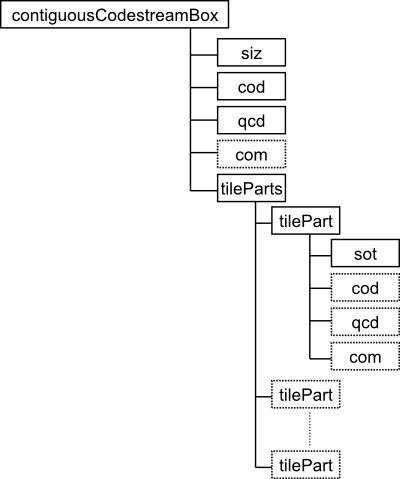
At the top level, the SIZ, COD, QCD and COM marker segments are each represented as individual sub elements. The tile part properties are nested in a tileParts element, where each individual tile part is represented as a separate tilePart sub element.
7.4 Contiguous Codestream box
7.4.1 Element name
contiguousCodestreamBox
7.4.2 Reported properties
The reported properties for this box are organised into a number groups, which are represented as child elements in the properties tree:
| Child element | Description |
|---|---|
| siz (section 7.5) | Properties from the image and tile size (SIZ) marker segment (codestream main header) |
| cod (section 7.6) | Properties from the coding style default (COD) marker segment (codestream main header) |
| coc (section 7.7) | Properties from the (optional) coding style component (COC) marker segment (codestream main header) |
| rgn (section 7.8) | Properties from the (optional) region of interest (RGN) marker segment (codestream main header) |
| qcd (section 7.9) | Properties from the quantization default (QCD) marker segment (codestream main header) |
| qcc (section 7.10) | Properties from the (optional) quantization component (QCC) marker segment (codestream main header) |
| poc (section 7.11) | Properties from the (optional) progression order change (POC) marker segment (codestream main header) |
| crg (section 7.12) | Properties from the (optional) component registration (CRG) marker segment (codestream main header) |
| com (section 7.13) | Properties from the (optional) comment (COM) marker segment (codestream main header) |
| tileParts (section 7.14) | Properties from individual tile parts |
7.4.3 Tests
| Test name | True if |
|---|---|
| codestreamStartsWithSOCMarker | First 2 bytes in codestream constitute a start of codestream (SOC) marker segment |
| foundSIZMarker | Second marker segment in codestream is image and tile size (SIZ) marker segment |
| foundCODMarker | Codestream main header contains coding style default (COD) marker segment |
| foundQCDMarker | Codestream main header contains quantization default (QCD) marker segment |
| foundExpectedNumberOfTiles | Number of encountered tiles is consistent with expected number of tiles (as calculated from SIZ marker, see section 7.5) |
| foundExpectedNumberOfTileParts | For all tiles, number of encountered tile parts is consistent with expected number of tile parts (values of tnsot from SOT marker, see section 7.12) |
| maxOneCcocPerComponent | No more than one ccoc value for each component (only reported if codestream contains any COC marker segments) |
| maxOneCqccPerComponent | No more than one cqcc value for each component (only reported if codestream contains any QCC marker segments) |
| foundEOCMarker | Last 2 bytes in codestream constitute an end of codestream (EOC) marker segment |
7.5 Image and tile size (SIZ) marker segment (child of Contiguous Codestream box)
7.5.1 Element name
siz
7.5.2 Reported properties
| Property | Description |
|---|---|
| lsiz | Length of SIZ marker segment in bytes |
| rsiz | Decoder capabilities |
| xsiz | Width of reference grid |
| ysiz | Height of reference grid |
| xOsiz | Horizontal offset from origin of reference grid to left of image area |
| yOsiz | Vertical offset from origin of reference grid to top of image area |
| xTsiz | Width of one reference tile with respect to the reference grid |
| yTsiz | Height of one reference tile with respect to the reference grid |
| xTOsiz | Horizontal offset from origin of reference grid to left side of first tile |
| yTOsiz | Vertical offset from origin of reference grid to top side of first tile |
| numberOfTiles | Number of tiles17 |
| csiz | Number of components |
| ssizSign* | Indicates whether image component is signed or unsigned (repeated for all components) |
| ssizDepth* | Number of bits for this component (repeated for all components) |
| xRsiz* | Horizontal separation of sample of this component with respect to reference grid (repeated for all components) |
| yRsiz* | Vertical separation of sample of this component with respect to reference grid (repeated for all components) |
7.5.3 Tests
| Test name | True if |
|---|---|
| lsizIsValid | lsiz is within range [41,49190] |
| rsizIsValid | rsiz equals 0 (“ISO/IEC 15444-1”), 1 (“Profile 0”) or 2 (“Profile 1”) |
| xsizIsValid | xsiz is within range [1,232 - 1] |
| ysizIsValid | ysiz is within range [1,232 - 1] |
| xOsizIsValid | xOsiz is within range [0,232 - 2] |
| yOsizIsValid | yOsiz is within range [0,232 - 2] |
| xTsizIsValid | xTsiz is within range [1,232 - 1] |
| yTsizIsValid | yTsiz is within range [1,232 - 1] |
| xTOsizIsValid | xTOsiz is within range [0,232 - 2] |
| yTOsizIsValid | yTOsiz is within range [0,232 - 2] |
| csizIsValid | csiz is within range [1,16384] |
| lsizConsistentWithCsiz | lsiz equals 38 + 3*csiz |
| ssizIsValid* | ssizDepth is within range [1,38] (repeated for all components) |
| xRsizIsValid* | xRsiz is within range [1,255] (repeated for all components) |
| yRsizIsValid* | yRsiz is within range [1,255] (repeated for all components) |
7.6 Coding style default (COD) marker segment
7.6.1 Element name
cod
7.6.2 Reported properties
| Property | Description |
|---|---|
| lcod | Length of COD marker segment in bytes |
| precincts | Indicates default or user-defined precinct size (“default”/“user defined”) |
| sop | Indicates use of start of packet marker segments (“yes”/“no”) |
| eph | Indicates use of end of packet marker segments (“yes”/“no”) |
| order | Progression order |
| layers | Number of layers |
| multipleComponentTransformation | Indicates use of multiple component transformation (“yes”/“no”) |
| levels | Number of decomposition levels |
| codeBlockWidth | Code block width |
| codeBlockHeight | Code block height |
| codingBypass | Indicates use of coding bypass (“yes”/“no”) |
| resetOnBoundaries | Indicates reset of context probabilities on coding pass boundaries (“yes”/“no”) |
| termOnEachPass | Indicates termination on each coding pass (“yes”/“no”) |
| vertCausalContext | Indicates vertically causal context (“yes”/“no”) |
| predTermination | Indicates predictable termination (“yes”/“no”) |
| segmentationSymbols | Indicates use of segmentation symbols (“yes”/“no”) |
| transformation | Wavelet transformation: “9-7 irreversible” or “5-3 reversible” |
| precinctSizeX* | Precinct width (repeated for all resolution levels; order: low to high). Equals 32768 if precincts is “default” |
| precinctSizeY* | Precinct height (repeated for all resolution levels; order: low to high). Equals 32768 if precincts is “default” |
7.6.3 Tests
| Test name | True if |
|---|---|
| lcodIsValid | lcod is within range [12,45] |
| orderIsValid | order equals 0 (“LRCP”), 1 (“RLCP”), 2 (“RPCL”), 3 (“PCRL”) or 4 (“CPRL”) |
| layersIsValid | layers is within range [1,65535] |
| multipleComponentTransformation | IsValid |
| levelsIsValid | levels is within range [0,32] |
| lcodConsistencyCheck | lcod value is consistent with precincts and levels (Eq A-2 in ISO/IEC 15444-1) |
| codeBlockWidthExponentIsValid | codeBlockWidthExponent is within range [2,10] |
| codeBlockHeightExponentIsValid | codeBlockHeightExponent is within range [2,10] |
| sumHeightWidthExponentIsValid | codeBlockWidthExponent + codeBlockHeightExponent ≤ 12 |
| precinctSizeXIsValid* | precinctSizeX ≥ 2 (except lowest resolution level) (repeated for all resolution levels; order: low to high) (only if precincts is “user defined”) |
| precinctSizeYIsValid* | precinctSizeY ≥ 2 (except lowest resolution level) (repeated for all resolution levels; order: low to high) (only if precincts is “user defined”) |
7.7 Coding style component (COC) marker segment
7.7.1 Element name
coc
7.7.2 Reported properties
| Property | Description |
|---|---|
| lcoc | Length of COC marker segment in bytes |
| ccoc | Index of the component to which this marker segment relates |
| precincts | Indicates default or user-defined precinct size (“default”/“user defined”) |
| levels | Number of decomposition levels |
| codeBlockWidth | Code block width |
| codeBlockHeight | Code block height |
| codingBypass | Indicates use of coding bypass (“yes”/“no”) |
| resetOnBoundaries | Indicates reset of context probabilities on coding pass boundaries (“yes”/“no”) |
| termOnEachPass | Indicates termination on each coding pass (“yes”/“no”) |
| vertCausalContext | Indicates vertically causal context (“yes”/“no”) |
| predTermination | Indicates predictable termination (“yes”/“no”) |
| segmentationSymbols | Indicates use of segmentation symbols (“yes”/“no”) |
| transformation | Wavelet transformation: “9-7 irreversible” or “5-3 reversible” |
| precinctSizeX* | Precinct width (repeated for all resolution levels; order: low to high). Equals 32768 if precincts is “default” |
| precinctSizeY* | Precinct heigth (repeated for all resolution levels; order: low to high). Equals 32768 if precincts is “default” |
7.7.3 Tests
| Test name | True if |
|---|---|
| lcocIsValid | lcoc is within range [9,43] |
| ccocIsValid | ccoc is within range [0,255] (csiz < 257) or [0,16383] (csiz >= 257) |
| levelsIsValid | levels is within range [0,32] |
| lcocConsistencyCheck | lcoc value is consistent with levels, csiz and precincts (Eq A-3 in ISO/IEC 15444-1) |
| codeBlockWidthExponentIsValid | codeBlockWidthExponent is within range [2,10] |
| codeBlockHeightExponentIsValid | codeBlockHeightExponent is within range [2,10] |
| sumHeightWidthExponentIsValid | codeBlockWidthExponent + codeBlockHeightExponent ≤ 12 |
| precinctSizeXIsValid* | precinctSizeX ≥ 2 (except lowest resolution level) (repeated for all resolution levels; order: low to high) (only if precincts is “user defined”) |
| precinctSizeYIsValid* | precinctSizeY ≥ 2 (except lowest resolution level) (repeated for all resolution levels; order: low to high) (only if precincts is “user defined”) |
7.8 Region-of-interest (RGN) marker segment
7.8.1 Element name
rgn
7.8.2 Reported properties
| Property | Description |
|---|---|
| lrgn | Length of RGN marker segment in bytes |
| crgn | Index of the component to which this marker segment relates |
| roiStyle | ROI style for the current ROI |
| roiShift | Implicit ROI shift |
7.8.3 Tests
| Test name | True if |
|---|---|
| lrgnIsValid | lrgn is within range [5,6] |
| crgnIsValid | crgn is within range [0,255] (csiz < 257) or [0,16383] (csiz >= 257) |
| roiStyleIsValid | roiStyle equals 0 (“Implicit ROI (maximum shift)”) |
| roiShiftIsValid | roiShift is within range [0,255] |
7.9 Quantization default (QCD) marker segment
7.9.1 Element name
qcd
7.9.2 Reported properties
| Property | Description |
|---|---|
| lqcd | Length of QCD marker segment in bytes |
| qStyle | Quantization style for all components |
| guardBits | Number of guard bits |
| epsilon* | - If qStyle equals 0 (“no quantization”): Epsilon exponent in Eq E-5 of ISO/IEC 15444-1 (repeated for all decomposition levels; order: low to high) - If qStyle equals 1 (“scalar derived”): Epsilon exponent in Eq E-3 of ISO/IEC 15444-1 - If qStyle equals 2 (“scalar expounded”): Epsilon exponent in Eq E-3 of ISO/IEC 15444-1 (repeated for all decomposition levels; order: low to high) |
| mu* | - If qStyle equals 1 (“scalar derived”): mu constant in Eq E-3 of ISO/IEC 15444-1 - if qStyle equals 2 (“scalar expounded”) : mu constant in Eq E-3 of ISO/IEC 15444-1 (repeated for all decomposition levels; order: low to high) |
7.9.3 Tests
| Test name | True if |
|---|---|
| lqcdIsValid | lqcd is within range [4,197] |
| qStyleIsValid | qStyle equals 0 (“no quantization”), 1 (“scalar derived”), or 2 (“scalar expounded”) |
7.10 Quantization component (QCC) marker segment
7.10.1 Element name
qcc
7.10.2 Reported properties
| Property | Description |
|---|---|
| lqcc | Length of QCC marker segment in bytes |
| cqcc | Index of the component to which this marker segment relates |
| qStyle | Quantization style for all components |
| guardBits | Number of guard bits |
| epsilon* | - If qStyle equals 0 (“no quantization”): Epsilon exponent in Eq E-5 of ISO/IEC 15444-1 (repeated for all decomposition levels; order: low to high) - If qStyle equals 1 (“scalar derived”): Epsilon exponent in Eq E-3 of ISO/IEC 15444-1 - If qStyle equals 2 (“scalar expounded”): Epsilon exponent in Eq E-3 of ISO/IEC 15444-1 (repeated for all decomposition levels; order: low to high) |
| mu* | - If qStyle equals 1 (“scalar derived”): mu constant in Eq E-3 of ISO/IEC 15444-1 - if qStyle equals 2 (“scalar expounded”) : mu constant in Eq E-3 of ISO/IEC 15444-1 (repeated for all decomposition levels; order: low to high) |
7.10.3 Tests
| Test name | True if |
|---|---|
| lqccIsValid | lqcc is within range [5,199] |
| qStyleIsValid | qStyle equals 0 (“no quantization”), 1 (“scalar derived”), or 2 (“scalar expounded”) |
7.11 Progression order change (POC) marker segment
7.11.1 Element name
poc
7.11.2 Reported properties
| Property | Description |
|---|---|
| lpoc | Length of POC marker segment in bytes |
| rspoc* | Resolution level index for the start of a progression (repeated for all progression order changes) |
| cspoc* | Component index for the start of a progression (repeated for all progression order changes) |
| lyepoc* | Layer index for the end of a progression (repeated for all progression order changes) |
| repoc* | Resolution level index for the end of a progression (repeated for all progression order changes) |
| cepoc* | Component index for the end of a progression (repeated for all progression order changes) |
| order* | Progression order (repeated for all progression order changes) |
7.11.3 Tests
| Test name | True if |
|---|---|
| lpocIsValid | lpoc is within range [9,65535] |
| rspocIsValid* | rspoc is within range [0,32] (repeated for all progression order changes) |
| cspocIsValid* | cspoc is within range [0,255] (csiz < 257) or [0,16383] (*csiz >= 257) (repeated for all progression order changes) |
| lyepocIsValid* | lyepoc is within range [1,65535] (repeated for all progression order changes) |
| repocIsValid* | repoc is within range [(rspoc + 1),65535] (repeated for all progression order changes) |
| cepocIsValid* | cepoc is within range [(cspoc + 1),255] (csiz < 257) or [(cspoc + 1),16384] (*csiz >= 257), or 0 (repeated for all progression order changes) |
| orderIsValid* | order equals 0 (“LRCP”), 1 (“RLCP”), 2 (“RPCL”), 3 (“PCRL”) or 4 (“CPRL”) (repeated for all progression order changes) |
7.12 Component registration (CRG) marker segment
7.12.1 Element name
crg
7.12.2 Reported properties
| Property | Description |
|---|---|
| lcrg | Length of CRG marker segment in bytes |
| xrg* | Horizontal offset, in units of 1/65536 of xRsiz (repeated for all components) |
| yrg* | Vertical offset, in units of 1/65536 of yRsiz (repeated for all components) |
7.12.3 Tests
| Test name | True if |
|---|---|
| lcrgIsValid | lcrg is within range [6,65534] |
| xcrgIsValid* | xcrg is within range [0,65535] (repeated for all components) |
| ycrgIsValid* | ycrg is within range [0,65535] (repeated for all components) |
7.13 Comment (COM) marker segment
7.13.1 Element name
com
7.13.2 Reported properties
| Property | Description |
|---|---|
| lcom | Length of COM marker segment in bytes |
| rcom | Registration value of marker segment (indicates whether this comment contains binary data or text) |
| comment | Embedded comment as text (only if rcom = 1 ) |
7.13.3 Tests
| Test name | True if |
|---|---|
| lcomIsValid | lqcd is within range [5,65535] |
| rcomIsValid | rcom equals 0 (“binary”) or 1 (“ISO/IEC 8859-15 (Latin”)) |
| commentIsValid | Comment is valid ISO/IEC8859-15 and does not contain control characters, other than tab, newline or carriage return |
7.14 Tile part (child of Contiguous Codestream box)
Tile-part level properties and tests. This is not a box or a marker segment!
7.14.1 Element name
tilePart (child of tileParts)
7.14.2 Reported properties
Each tile part element can contain a number of child elements:
| Child element | Description |
|---|---|
| sot (section 7.15) | Properties from start of tile (SOT) marker segment |
| cod (section 7.6) | Properties from the (optional) coding style default (COD) marker segment (tile part header) |
| coc (section 7.7) | Properties from the (optional) coding style component (COC) marker segment (tile part header) |
| rgn (section 7.8) | Properties from the (optional) region of interest (RGN) marker segment (tile part header) |
| qcd (section 7.9) | Properties from the (optional) quantization default (QCD) marker segment (tile part header) |
| qcc (section 7.10) | Properties from the (optional) quantization component (QCC) marker segment (tile part header) |
| poc (section 7.11) | Properties from the (optional) progression order change (POC) marker segment (tile part header) |
| com (section 7.13) | Properties from the (optional) comment (COM) marker segment (tile part header) |
7.14.3 Tests
| Test name | True if |
|---|---|
| foundNextTilePartOrEOC | Tile part start offset + tilePartLength points to either start of new tile or EOC marker (useful for detecting within-codestream byte corruption) |
| foundSODMarker | Last marker segment of tile part is a start-of-data (SOD) marker |
7.15 Start of tile part (SOT) marker segment (child of tile part)
7.15.1 Element name
sot
7.15.2 Reported properties
| Property | Description |
|---|---|
| lsot | Length of SOT marker segment in bytes |
| isot | Tile index |
| psot | Length of tile part |
| tpsot | Tile part index |
| tnsot | Number of tile-parts of a tile in the codestream (value of 0 indicates that number of tile-parts of tile in the codestream is not defined in current header) |
7.15.3 Tests
| Test name | True if |
|---|---|
| lsotIsValid | lsot equals 10 |
| isotIsValid | isot is within range [0,65534] |
| psotIsValid | psot is not within range [1,13] |
| tpsotIsValid | tpsot is within range [0,254] |
The following marker segments are only minimally supported: jpylyzer will report their presence in the properties element, but it does not perform any further tests or analyses. This may change in upcoming versions of the software.
7.16 Packet length, main header (PLM) marker segment
7.16.1 Element name
plm
7.16.2 Reported properties
| Property | Description |
|---|---|
7.16.3 Tests
| Test name | True if |
|---|---|
7.17 Packed packet headers, main header (PPM) marker segment
7.17.1 Element name
ppm
7.17.2 Reported properties
| Property | Description |
|---|---|
7.17.3 Tests
| Test name | True if |
|---|---|
7.18 Tile-part lengths (TLM) marker segment
7.18.1 Element name
tlm
7.18.2 Reported properties
| Property | Description |
|---|---|
7.18.3 Tests
| Test name | True if |
|---|---|
7.19 Packet length, tile-part header (PLT) marker segment
7.19.1 Element name
plt
7.19.2 Reported properties
| Property | Description |
|---|---|
7.19.3 Tests
| Test name | True if |
|---|---|
7.20 Packed packet headers, tile-part header (PPT) marker segment
7.20.1 Element name
ppt
7.20.2 Reported properties
| Property | Description |
|---|---|
7.20.3 Tests
| Test name | True if |
|---|---|
8 References
ICC. Specification ICC.1:1998-09 – File Format for Color Profiles. International Color Consortium, 1998. http://www.color.org/ICC-1_1998-09.pdf.
ISO/IEC. Information technology — JPEG 2000 image coding system: Core coding system. ISO/IEC 15444-1, Second edition. Geneva: ISO/IEC, 2004a. http://www.jpeg.org/public/15444-1annexi.pdf (“Annex I: JP2 file format syntax” only).
ISO/IEC. Information technology — JPEG 2000 image coding system: Extensions. ISO/IEC 15444-2, First edition. Geneva: ISO/IEC, 2004b. http://www.jpeg.org/public/15444-2annexm.pdf (“Annex M: JPX extended file format syntax” only).
Leach, P., Mealling, M. & Salz, R. A Universally Unique IDentifier (UUID) URN namespace. Memo, IETF. http://tools.ietf.org/html/rfc4122.html.
The jpylyzer binaries were created using the PyInstaller package: http://www.pyinstaller.org/↩
Note that jpylyzer versions 1.8 and earlier returned a formatted XML string instead of an element object!↩
Note that jpylyzer versions 1.4 and earlier used the verbose output format by default. This behaviour has changed in version 1.5 onwards, as the lengthy output turned out to be slightly confusing to some users.↩
The “Any ICC” method is defined in ISO/IEC 15444-2 (the JPX format), and is not allowed in JP2. However, jpylyzer offers limited support for JPX here by also reporting the properties of ICC profiles that were embedded using this method. Note that any file that uses this method will fail the “methIsValid” test (and thereby the validation).↩
Originally ISO/IEC 15444-1 only allowed “input device” profiles. Support of “display device” profiles was added through an amendment to the standard in 2013. The behaviour of jpylyzer is consistent with this amendment.↩
Calculated as: ↩
Calculated as: ↩
Calculated as: ↩
Calculated as: ↩
Calculated as: ↩
Calculated as: ↩
Calculated as: ↩
Calculated as: ↩
Link: http://wwwimages.adobe.com/www.adobe.com/content/dam/Adobe/en/devnet/xmp/pdfs/cs6/XMPSpecificationPart3.pdf↩
However, support for start of packet (SOP) and end of packet (EPH) markers may be included in future versions.↩
For example, in a TIFF to JP2 conversion workflow one could include a pixel-by-pixel comparison of the values in the TIFF and the JP2.↩
Calculated as: ↩